Speedtest Request
Step 1: Connecting Your Device
We recommend that you use an ethernet cable rather than WiFi to test your speeds. An ethernet cable connects your device to your router (as seen in Diagram 1). This is preferable because WiFi speeds can be affected by their surrounding environment, such as neighbouring WiFi signals, electronic devices or metallic surfaces.
Diagram 1:
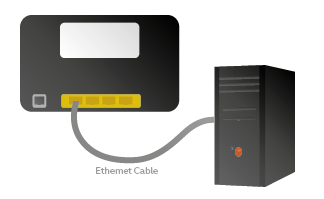
Top tip: When testing the connection speeds, it is important to ensure that no other devices are using the internet at that time. This is because the available broadband speed would be shared between devices using the connection at that time. We advise to turn off the WiFi using the wireless button on the router and having only one ethernet device connected to the back of the router.
Step 2: Run a Speed Test
Please turn your router off for 60 seconds and then turn the router back on. Once your router has reconnected to the internet (showing a ADSL/Broadband and Internet light) please then re-test your connection speeds. You can test the speed here. Once the speed test has been done there will be an option to enter your landline number, by entering your number this will log the results on our system.
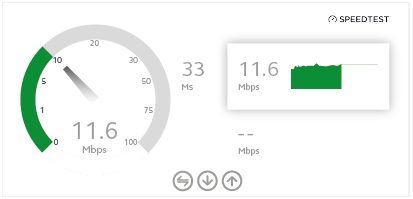
Step 3: Remove Non-broadband Equipment
If the issue is persisting, please remove any non-broadband equipment from your telephone socket / ADSL Filter (such as phones or fax machines). Once this has been completely removed and the router left in situ (as seen below), please re-test your broadband speeds as described in Step 2.
Diagram 3:
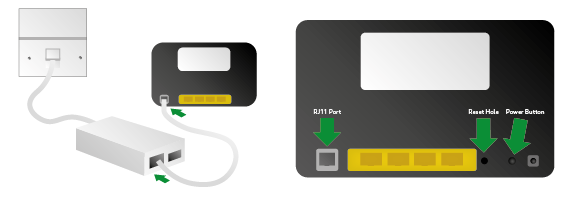
The back of your router may look slightly different to the above diagram, however, there should still be a “Reset pin hole” present. Please wait until the router reconnects and re-test your internet connection speeds.
Step 4: Reset Your Router
Please use a paperclip or pin to hold down the reset button for 60 seconds. This should make the lights on the router go off. Once this happens please release the reset button and wait until the internet light illuminates (the light should be green/yellow). Please retest your internet speeds again as described in step 2.
Step 5: Test The Router
Should the issue persist, we would advise trying an alternative router where possible. This is to eliminate the router from being the root cause of the slow speeds. Alternatively, take the existing router to a known working broadband supply and see whether the same issue occurs. If the speed increases when an alternative router is connected to the line, the router will need to be replaced.
If the router is at fault, then you will need a new router. You can contact our Customer Service Team on 0161 946 4444 and select option 3 followed by option 1 and we can talk you through the process of getting a new router.
Issue Persisting
Once the above checks have been completed, please run a minimum of three further speed-tests a day for the next three days. Our supplier requires this full range of speed tests for their investigation and wouldn’t progress an engineer without them.
Please test the speed here, once each speed test has been run please enter your landline number when prompted so we are able to see your results (as showing in Diagram 4).
Diagram 4:
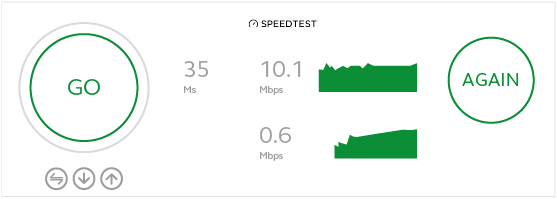
Where possible, we advise to run the speed tests at different times of the day, which can assist us when trying to identify whether there are any potential trends/changes in the speeds depending on the time of day.
If the issue persists after these checks have been done or if any assistance is needed regarding the fault, please contact us on 0161 946 4444 and select option 3 followed by option 1.
Please could you also take 2 minutes to let us know what you think about this guide here, your feedback is much appreciated.
