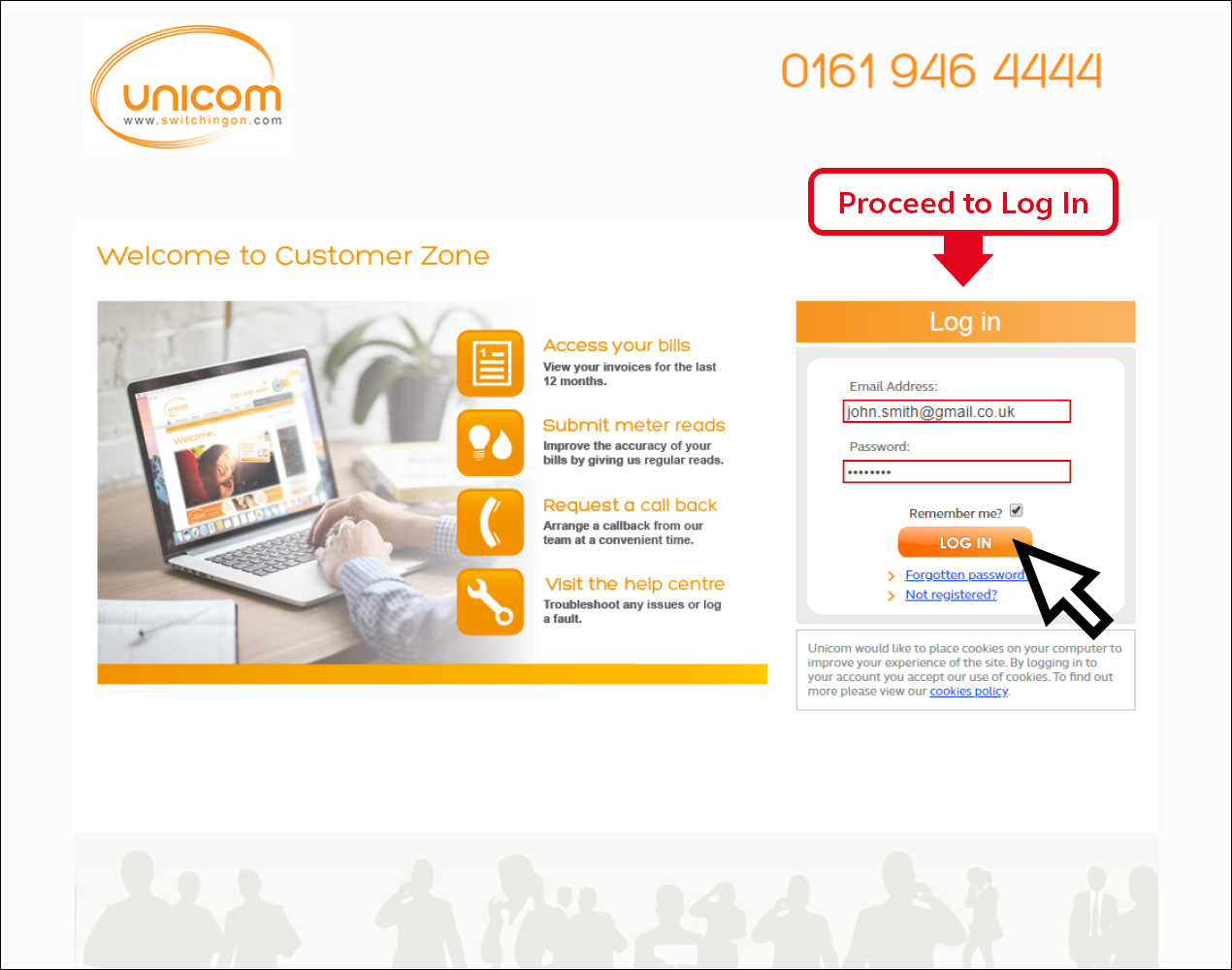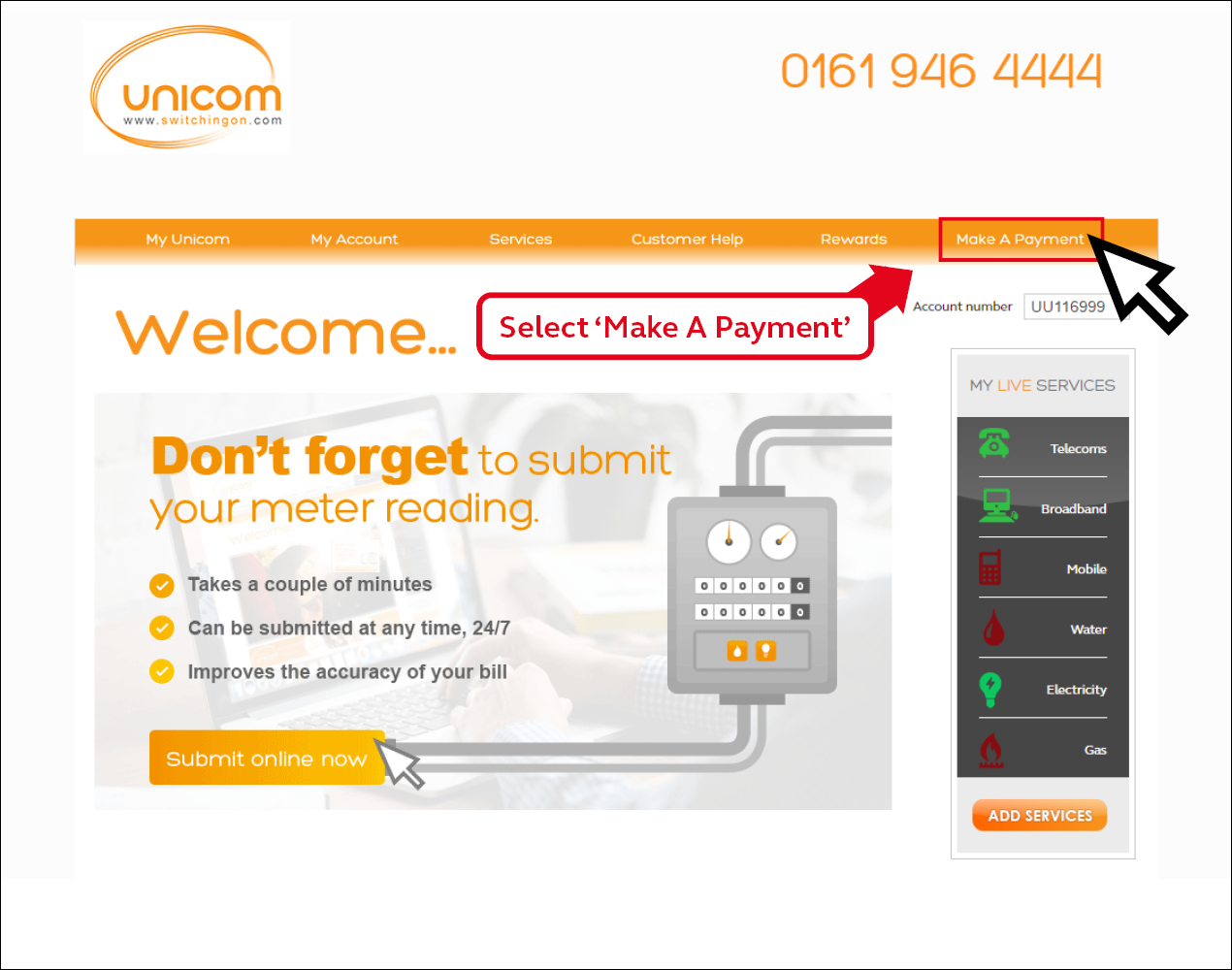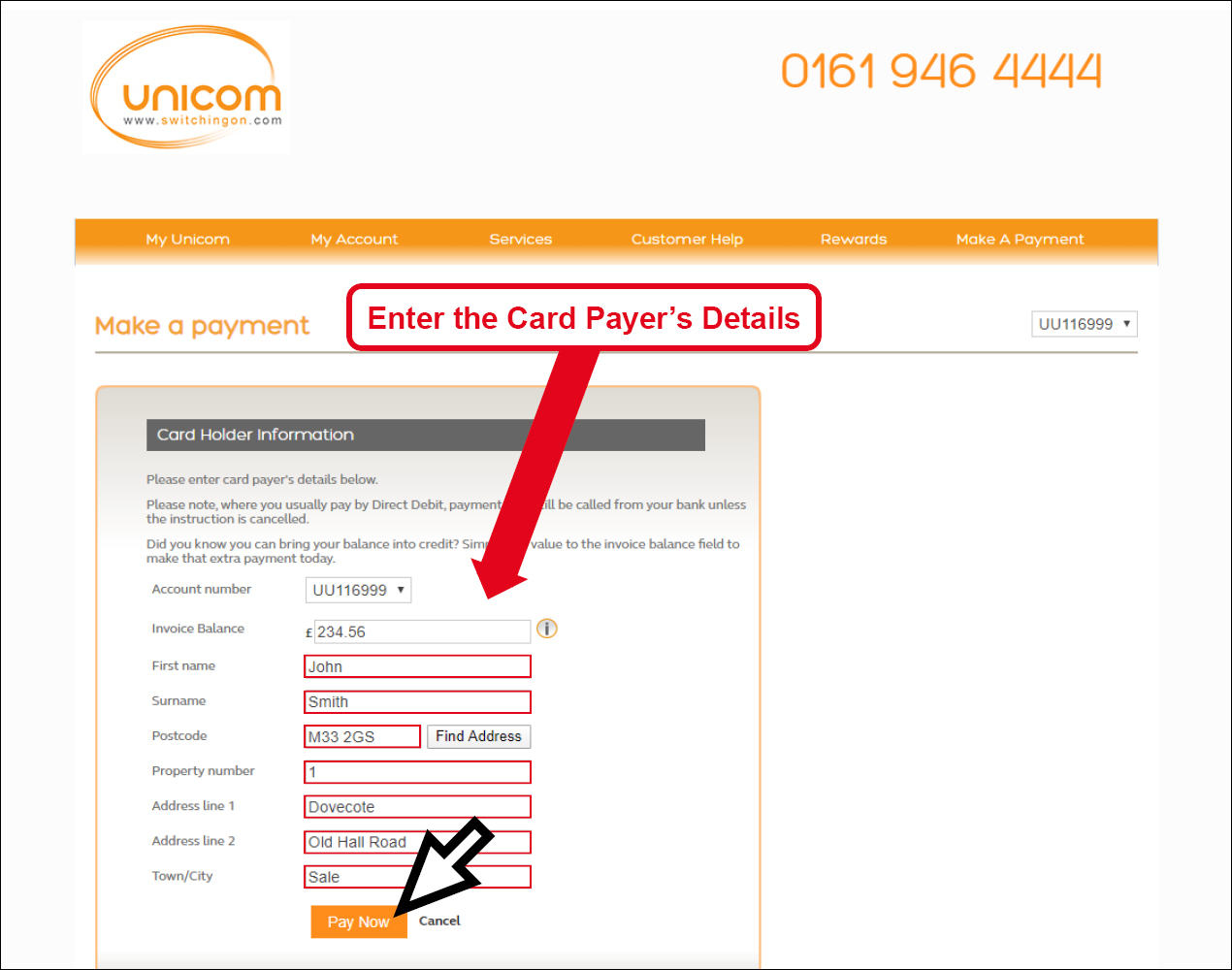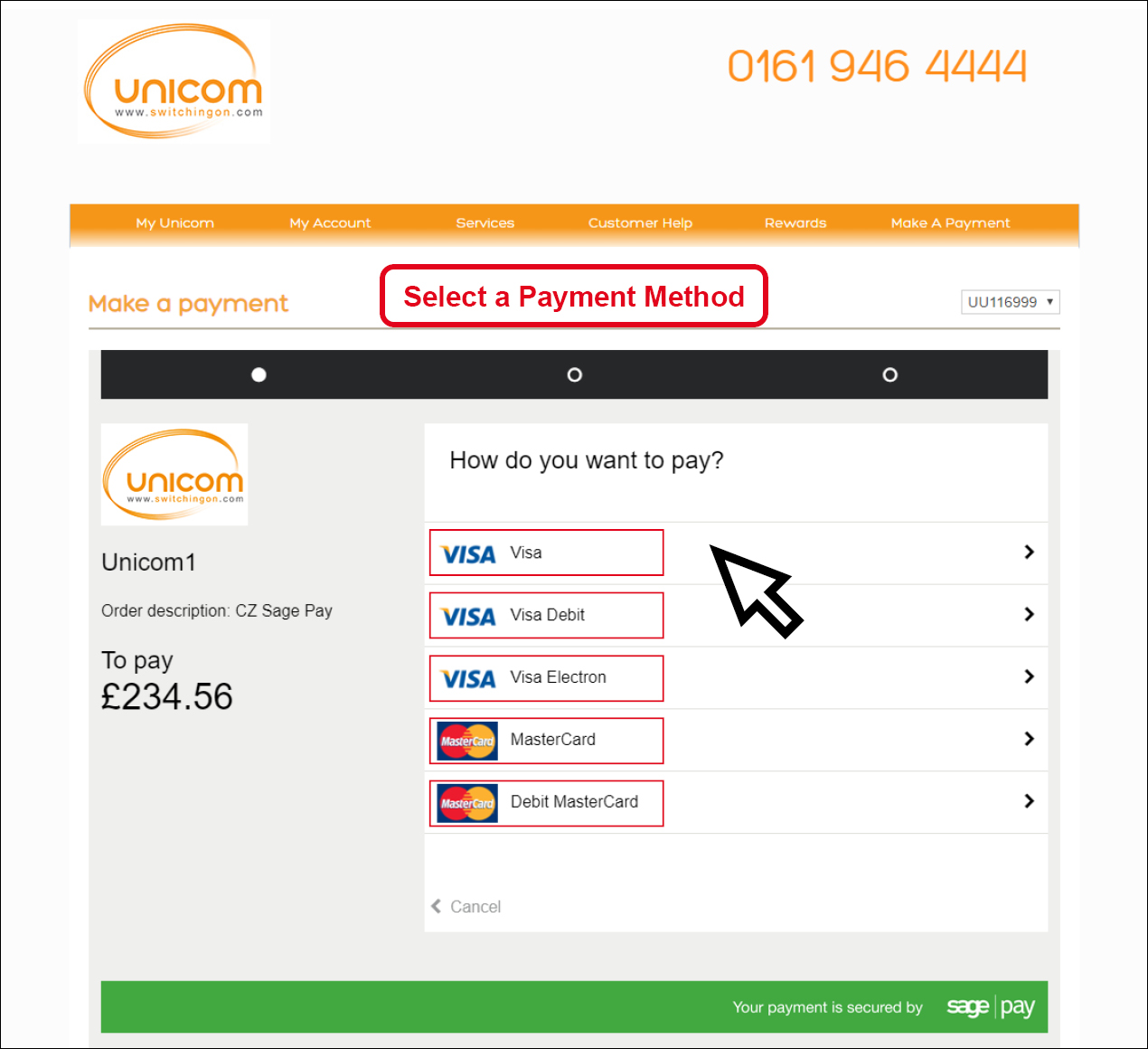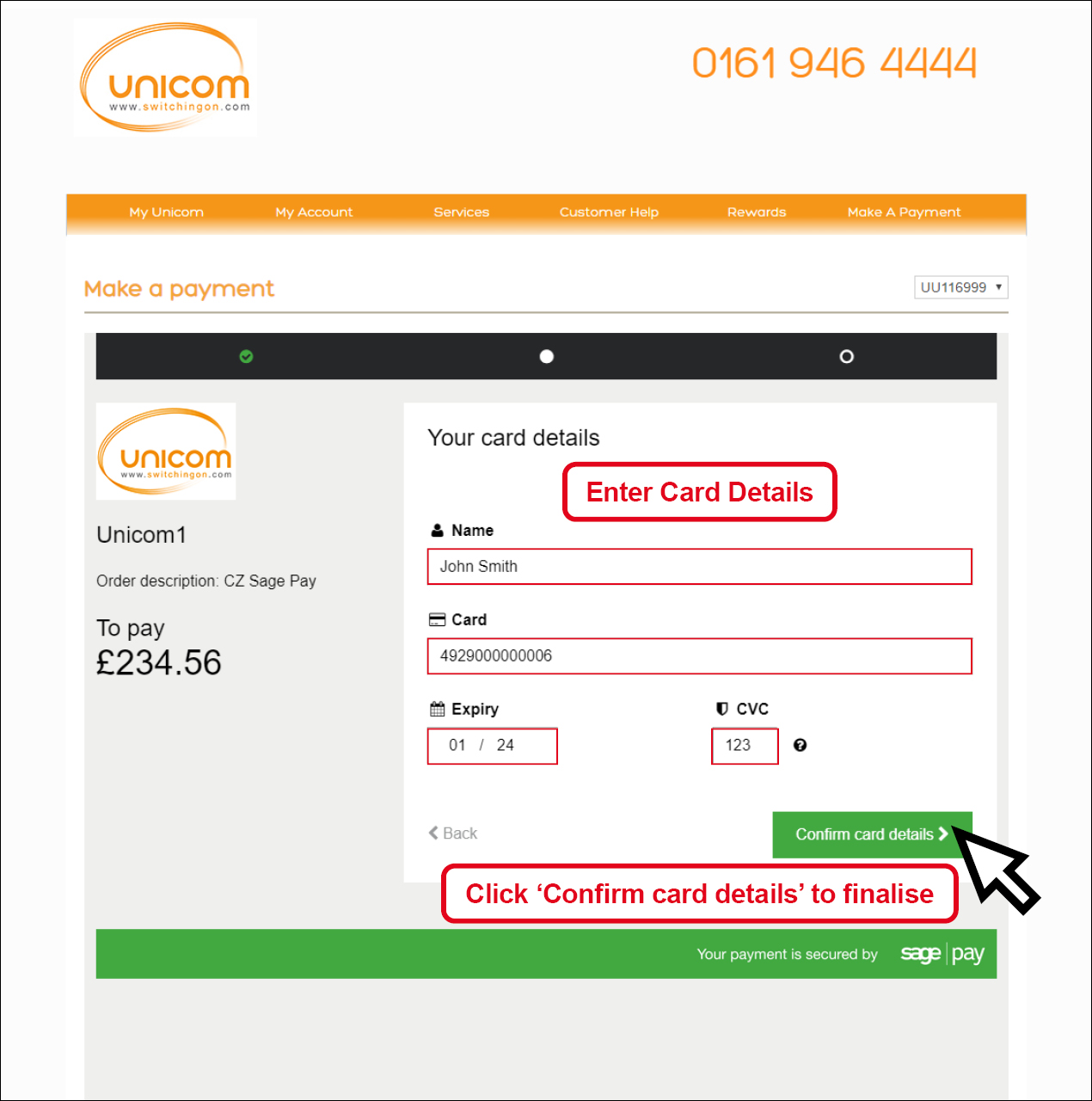Customer Zone: Pay Online
Did you know you can now make payments online through Customer Zone? This gives you more control of your account and allows you to make payments at a time that is convenient to you.
We’ve put together 4 simple steps to help you through the process and help you get the most out of our service.
Step 1
Log into your Customer Zone or sign up to view your latest invoice(s)
Step 3
Your Invoice Balance will automatically populate* for each account you have with us
* You are able to pay more than your balance if you wish, however if you want to pay less, you will need to call us on 0161 946 4444 to discuss this.
When the payment has successfully processed you’ll be given your authorisation code for the transaction. The transaction will show on your account immediately and a receipt for the transaction will be sent to the billing email address linked to your account.
If the payment fails, you’ll need to check the details to ensure they have been entered correctly and retry. If the issue persists then please call us to make the payment directly on 0161 946 4444.