Intermittent
Step 1: Test Socket Check
You will need to find the master socket. This is generally found where the telephone line enters the property. Your master socket will typically have a horizontal join across the middle, with the front part of the socket (faceplate) connected by either two clips or two screws, as shown in Diagram 1.
Diagram 1:

If there is no join, please check other sockets within your premises to ensure that we are looking at the master telephone socket.
Once the master socket is located, undo the screws/clips and gently remove the faceplate so we can test if this is the source of the problem.
Behind the faceplate you should see the test socket (as seen in Diagram 2). Please take care when removing the faceplate as there may be telephone extension wires connected to the plate, which we don’t want to disturb.

Please plug a microfilter (Diagram 3) into the test socket and leave the router plugged into the test socket for at least 24 hours to monitor the connection stability. If the connection remains stable during this period, you will need a replacement faceplate. These can be obtained from any electrical hardware store.
Top Tip: If you have a single master socket, the microfilter will be plugged into the faceplate. If you have a double master socket, then you will have received a microfilter with your router.
Step 2: Microfilter Check
To test the microfilter it needs to be swapped for an alternative. Once this has been done, please monitor the connection over a 24-hour period. If the connection remains stable, you will need to keep the new microfilter plugged in and dispose of the old faulty one.
Diagram 4:
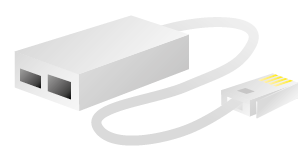
Top Tip: If you don’t have a spare microfilter, could you borrow one from another internet connection that is known to be working? This could be at home or from a friend/family member.
Step 3: Cable Check
Swap the cable that runs from the router to the microfilter or master socket (Diagram 5) for an alternative (this is called the RJ11 cable). If this resolves the issue over a 24-hour period, then the RJ11 cable will need to be replaced with a new one. These can be obtained from any electrical hardware store.
Diagram 5:

Step 4: Router Check
Finally, plug an alternative router onto the line and see if the broadband light illuminates. If the broadband light illuminates and stays stable then the first router is at fault. Alternatively, take the existing router to a known working broadband supply and see in the broadband light illuminates and stays stable. If the broadband light remains off then the router is at fault.
If the router is at fault, then you will need a new router. You can contact our customer service team on 0161 946 4444 and select option 3 followed by option 1 and we can talk you through the process of getting a new router.
Fault Persisting
If the issue persists after these checks have been completed, we can be more confident that the issue is not caused by equipment within your premises and we may need to log a fault for you. If there is a fault outside the boundary of your property, Openreach will carry out the repair on their network and/or telephone exchange free of charge to you. If this is the case or you require any further assistance regarding the fault, please contact us on 0161 946 4444 and select option 3 followed by option 1.
Please could you also take 2 minutes to let us know what you think about this e-mail guide here, your feedback is much appreciated.
